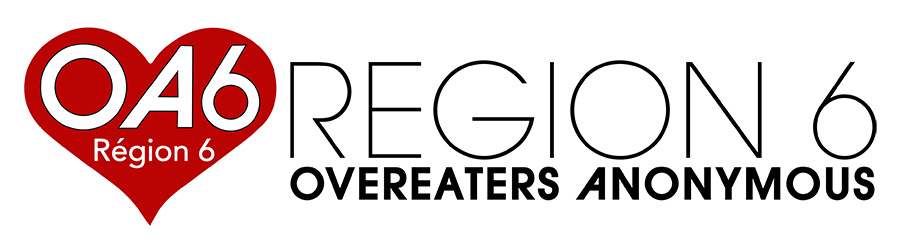Training sessions
OA San Diego offers a two-hour training that covers many aspects of online-meeting safety. It also offers the slides from a cache of sessions it has given in the past.
Deepfake security instructions
We are concerned about a new type of Zoom meeting intrusion, called Deepfake videos. Please read the information below to learn more about what they are and how we can prevent this from happening.
Deepfakes are new sophisticated ways to disrupt our Zoom meetings. The disrupters are using Artificial Intelligence coupled with video to pretend to be a regular member of the group. The current host is tricked into giving the host code to another member that they think is someone they know. Once the troublemaker has the host code, they take over the meeting and ruin it.
What can I do to prevent this?
Zoom has a helpful guide here: Securing Your Zoom Meetings.pdf
To prevent Deepfake takeovers, here are some tips:
- Verify that you are using the most updated version of Zoom with access to the latest security measures.
- Immediately update all your host codes used on your Zoom Account.
- Keep host codes as sensitive information. Set parameters as to who can access them.
- During a meeting before transferring the host code, ask the person to whom you are giving the code to turn on their video. Have a conversation with this person, asking questions that require more than a yes or no answer. If possible, use personal questions that only that person would know or info not readily available on the internet. Verify that the answers are correct and that the person seems “right.”
Oa.org has published a guidebook on Zoom meetings and security: Videoconference Meeting Training and Security/Preventive Measures (oa.org)
If you have been impacted:
1. Enable a Waiting Room
- When the waiting room is enabled, participants can’t join the meeting until you admit them.
2. Come up with a Code Word with your Host and alternative Hosts
- Set up a code word with all of your hosts that only the hosts would know.
- Do not write this code word down.
- Ask for the code word when you are asked for the host codes (Only on Camera)
3. Only allow host to Share Screen
4. Move the Participant into the Waiting Room
- If you suspect or have an active Zoom Intrusion in your meeting, you can select the three dots on their picture or in the participants list and select Put in Waiting Room.
- This will keep the participant out of the room and disables their ability to disrupt the meeting.